In this option, you can upload syllabus or any important media files for your students or admins.

To add a media file, you have to fill in information such as Content Title[1], Content-Type[2], Available for[3], Date[4], Description[5], Source URL[6], and File[7].

In this section define, you can add the content title.
In this section, You will be able to select the content type, and there are options such as Assignment, Syllabus, and Other Downloads.

In this section, you can set up who can access these files. You can choose All Admins or Students or for both groups.

If you select Studnet, then you can set the document availability of a specific group of students by selecting Class and Sections.

You can make the document available for all classes by clicking on Available for all classes.

In this section, you can specify a date for the document.
In this section, you can add more information about the document.
In this section, you can specify the source link of your uploaded documents.
In this section, you can specify the source link of your uploaded documents. The allowed file types are jpg, png, jpeg, pdf, doc, Docx, mp4, and mp3.
After filling in the required fields, just click on Upload Content.

Now you can see the file is added to the list of Upload Content.


Please submit a ticket. Our experts will work on resolving your issue promptly.
Submit Ticket
Logging in ensures a faster solution and immediate support.Agent are waiting for support
Log In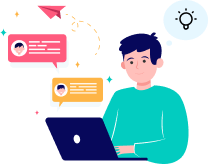
Enhance your external support settings for improved communication.
Start Chat